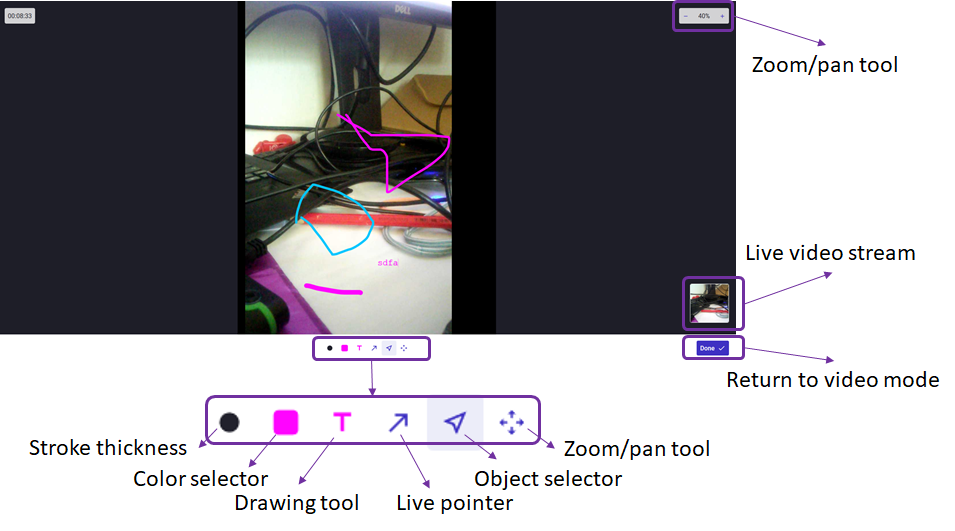What is the real-time drawing?
Once you are in the snapshot mode, you can manipulate the image and add/remove objects in the image. This will allow the operator to explain more efficiently and precisely what the customer is supposed to do.
Tools for image preparation
Before you start drawing in the image, you may want to prepare the image first. This includes zooming the image to see a level of detail you need and panning the zoomed image to get the area of interest in the view. The zoom & pan tool is at the bottom toolbox and also in left top corner of the browser window.
Once you have your area of interest you can set the stroke width and drawing color in the bottom toolbox. You can, of course, change zoom, pan or color anytime while drawing.
Drawing tools
The drawing tool selection is in the middle of the bottom toolbox. You can add single strokes, objects like rectangles and circles or text. You can add any number of objects in the scene.
Anytime you can modify the objects you have in the scene or even delete them. For this you pick the selector tool and then select an object to change. Then with the mouse you can adjust it and with ‘DEL’ key you can remove it.