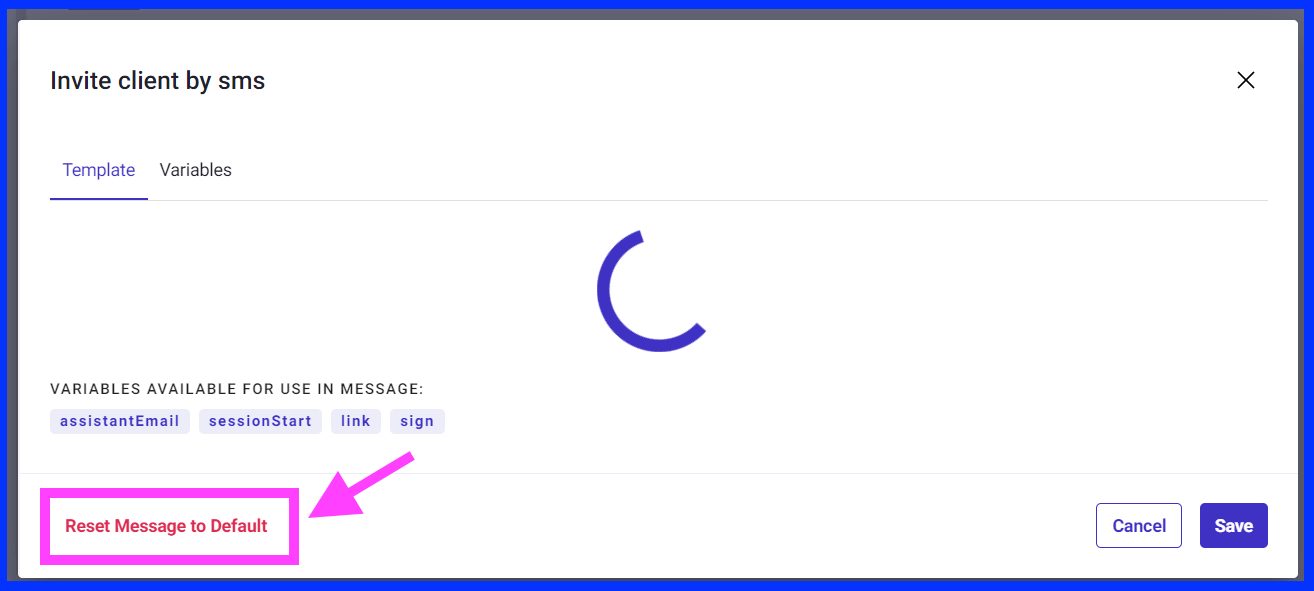When you create a new remote visual support session with AIRe Link, you can invite clients via SMS within a Professional subscription. Sometimes SMS may fail to send and is not delivered to the client. Here’s what could happen and how you can address this issue.
Finding out if your SMS didn’t send
- The customer hasn’t joined the session because they didn’t get the SMS invitation.
- Search the session you created. If there’s a problem with the SMS delivery, you’ll see an error note labeled ‘Re-send notification’.
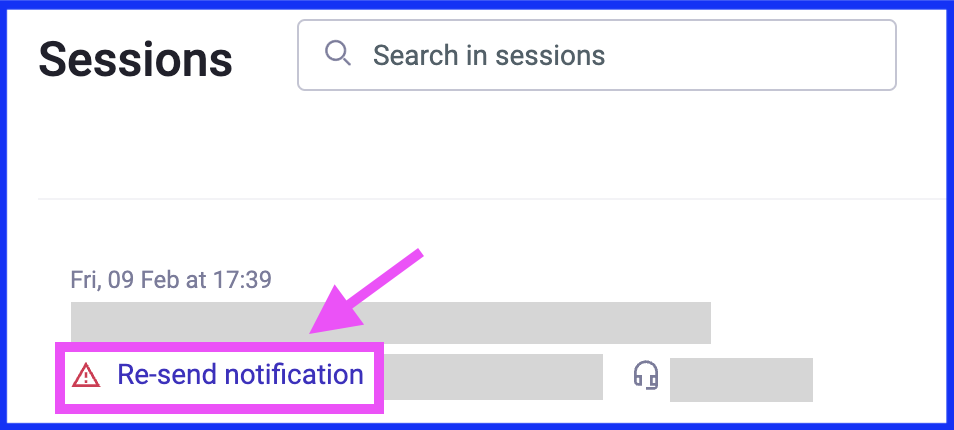
Preventing SMS-sending issues
When entering the customer’s telephone number, ensure:
- Select the correct area code.
- Verify that there are no typos in the telephone number. However, the system will conduct a basic character check automatically.
- It’s unnecessary to include gaps or any other formatting between group numbers.
Tip: Save the customer’s telephone number to Contacts by checking the box ‘Add to contacts’ to avoid possible typos the next time.
What could happen and how to address it?
1. The telephone number is incorrect
If you notice that the telephone number provided is incorrect, even if it passes the automatic character check during session creation, follow these steps:
- Search the session and click on the three dots on the right, then select ‘Edit.’
- Correct the telephone number and click on the ‘Re-send notification’ label.
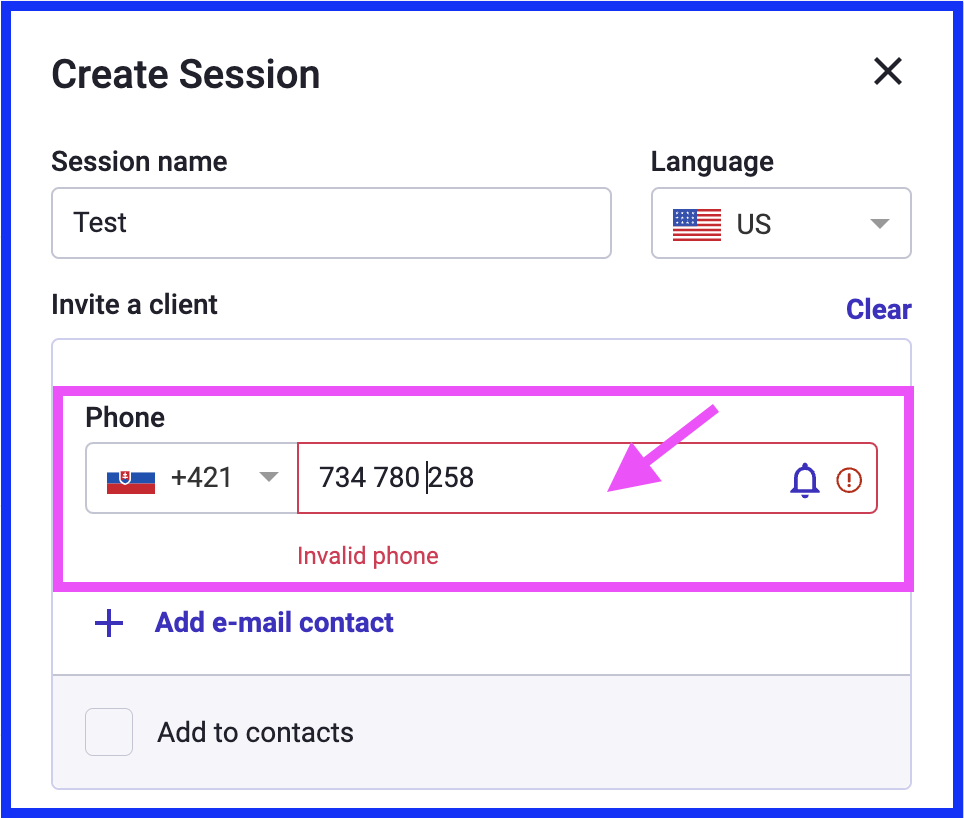
2. Some carriers refuse SMS containing a link
We recognize that some carriers may classify our SMS messages containing links as spam, resulting in rejection. Currently, our SMS delivery operates on a best-effort basis, following the protocols of our downstream providers. Here’s what to do if you encounter this issue:
- If resending the SMS repeatedly fails, opt for sending an email invitation instead.
- You can edit an existing session as previously described and input the customer’s email address instead or create a new session.
- If this issue persists, please report it to us so that we can investigate.
3. Signal coverage problems on the receiver side
Signal coverage problems or dropouts may occur, which are beyond our control. However, there is a quick fix scenario:
- Click on the ‘Re-send notification’ label to attempt SMS delivery later.
- If signal coverage problems persist, consider sending an email invitation instead, following the same process as described above.
4. SMS invitation translation is incomplete
Occasionally, when selecting to send invitations in the local language, there might be problems with translation in the message templates. Here’s how to check and resolve this issue:
- Navigate to ‘Subscription’ -> ‘System’-> ‘Message templates’ -> ‘SMS’ and select ‘Invite Client’.
- Within the ‘Variables’ section, select the desired language for the invitation and ensure there are no missing translations.
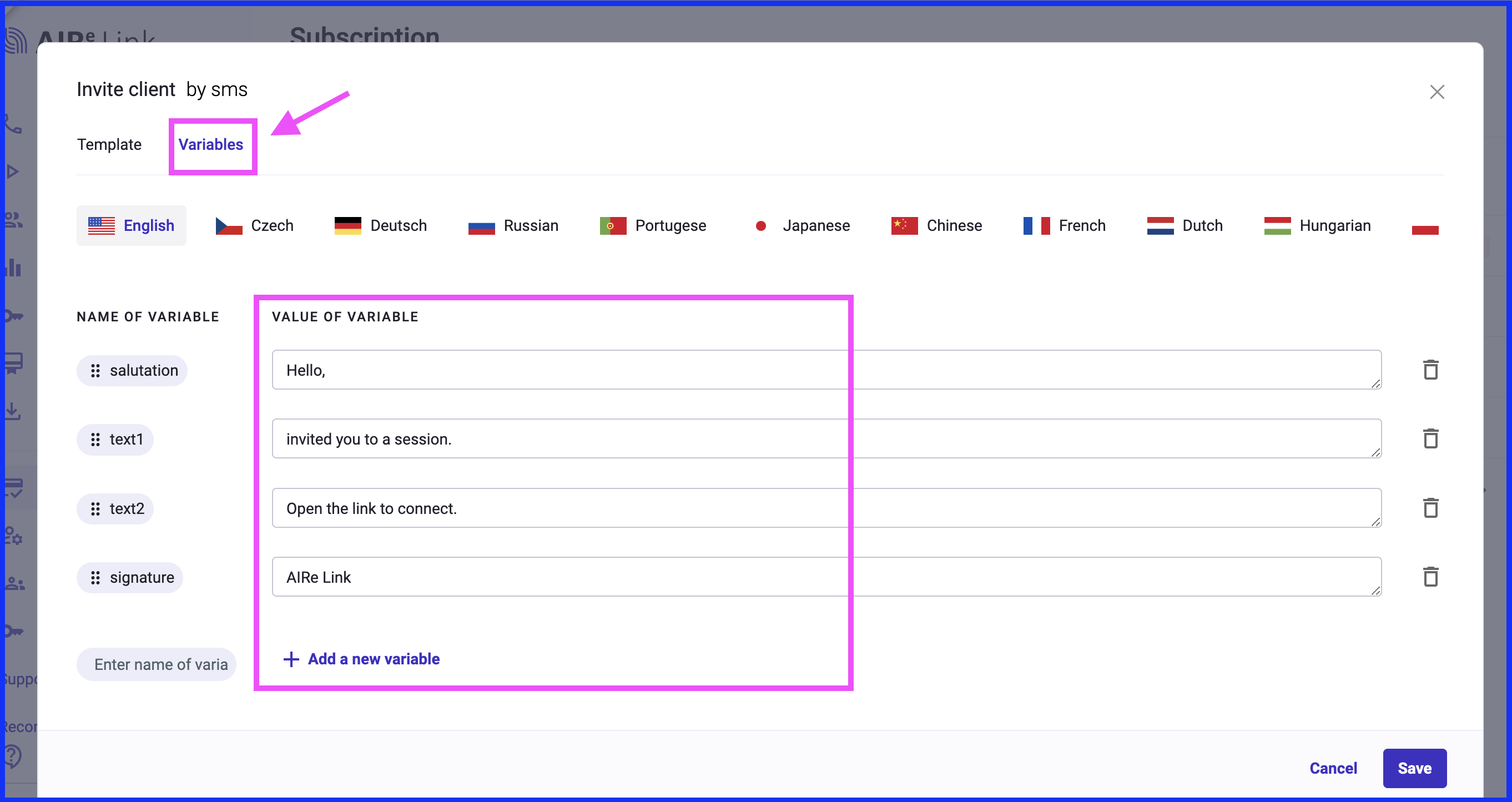
5. Customized SMS might not meet operator registration requirements
In some regions, operators require the template of the sent SMS to be registered. In such instances, only our default SMS template, which is registered, will work. If you modified it and SMS delivery repeatedly failed, here’s how to address this:
- Verify if template registration is required in your region by visiting this page and checking the ‘Supports Sender IDs’ column.
- If yes, navigate to ‘Subscription’ -> ‘System’-> ‘Message templates’ -> ‘SMS’ and select ‘Invite Client’. Within the ‘Template’ section, select ‘Reset Message to Default’.