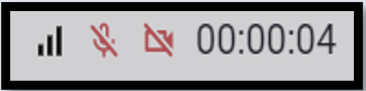No video from client device / black screen
Sometimes it may happen that instead of live video feed from client device you see just a black screen. This situation is usually easy to solve, but the key is to understand what is happening on the client device.
Client switched apps
Number one culprit for the black screen issue is that client deliberately or accidentally navigated away from the browser where AIRe Link session is running.
Almost all modern browsers have implemented security measure that replaces actual video stream by black colour in case that the web page using the video is not visible to the user. It means that during the call the user always have to see the AIRe Link page. They should not switch the apps or navigate to other tabs in the browser, otherwise their video stream will become black.
Solution: The audio stream is still working, so the best solution in this case is just to ask the client to navigate back to the AIRe Link page opened in their browser.
Client disabled camera
Client may have muted/disabled their camera accidentally or deliberately. This can happen in situations where clients need to turn away from the machine for a while and don’t want to share the video with assistant.
Assistant can see that client disabled their camera in top left corner. Disabled camera on client device is indicated by black striked camera icon, see the image.
Solution: Ask the client to enable the camera again when possible.
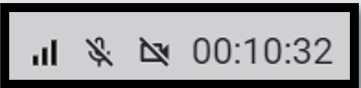
Client did not allowed access to camera
It may happen that client did not allowed access to camera when they opened AIRe Link page. This is most difficult situation to solve as the procedure differs between devices and browsers.
Once the access is blocked AIRe Link user has to go to the browser settings and allow access to camera from there. Browsers usually remember the decision about blocking the device and will not ask again.
AIRe Link detects that client did not allowed access to the camera and tries to guide user to fix the situation by providing links to relevant browser documentation.
Assistant can see that client did not allowed access to camera in top left corner. Blocked camera is indicated by red striked camera icon, see the image.
Solution: It is important to inform clients that they need to allow access to camera and microphone when asked by the browser. The access is safe and active only in context of AIRe Link page. It is very secure as user is always informed about camera/microphone being used in the notification bar.